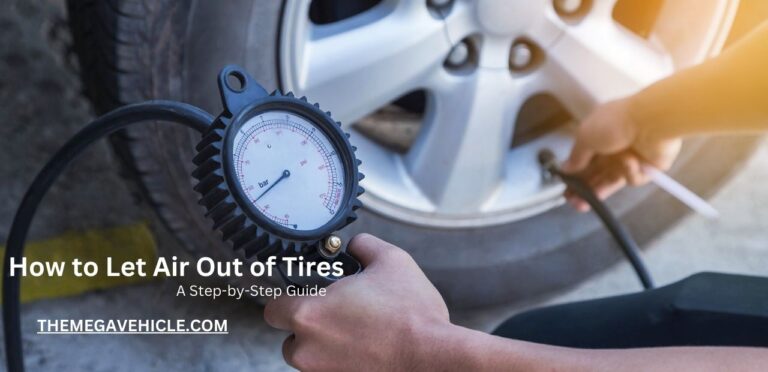How to play DVD in Toyota Sienna without remote: 4 easy ways

Playing DVDs in the car is a great way to keep passengers entertained on long road trips. But if you lose your remote, you may think you’re out of luck. Fortunately, there are a few ways to play DVDs in a Toyota Sienna without a remote.
Overview of the Toyota Sienna DVD Player
The DVD player system in a Toyota Sienna is a component of the vehicle’s entertainment system. It allows passengers to watch DVDs on the Sienna’s built-in display screen. The DVD player is typically located in the center console or in the dashboard.
Features and functions of the Toyota Sienna DVD player
Most Toyota Sienna DVD players have the following features and functions:
- Play DVDs (including standard DVDs, CDs, and MP3s)
- Pause, play, and stop the DVD
- Skip to the next or previous chapter
- Adjust the volume
- Select subtitles and audio tracks
- Control the DVD player using the remote control or the steering wheel controls
How To Play DVD In Toyota Sienna Without Remote
The remote control is the most common way to operate the DVD player in a Toyota Sienna, but there are a few situations where you may need to play a DVD without a remote:
- Lost or broken remote: If you have lost or broken your Sienna’s remote, you will need to find another way to control the DVD player.
- Dead batteries: If the batteries in your Sienna’s remote are dead, you will need to find another way to control the DVD player until you can replace the batteries.
- Remote not working: If your Sienna’s remote is not working for some other reason, such as a malfunction or interference, you will need to find another way to control the DVD player.
- Passengers need to control the DVD player: This is a common situation in families with children. By using one of the alternative methods, you can give your passengers control of the DVD player without having to hand them the remote.
In general, any situation in which you do not have access to a working remote control for your Sienna’s DVD player, or in which you need to control the DVD player from a different location than where the remote is located, would be a time when you would need to use one of the alternative methods to play a DVD in your Sienna.
Alternative methods to play DVDs without a remote
If you’ve lost your remote or it’s broken, don’t worry! There are a few ways to play DVDs in your Toyota Sienna without it.
1. Use the buttons on the DVD player
Every Toyota Sienna has buttons on the DVD player itself that allow you to control it without the remote. These buttons are typically located on the center console or dashboard compartment. To use the buttons on the DVD player, simply follow these steps:
- Open the center console or dashboard compartment where the DVD player is located.
- Locate the buttons on the DVD player control panel.
- Press the desired button to control the DVD player.
2. Use the steering wheel controls
If your Sienna has steering wheel controls, you can use them to control the DVD player as well. This allows you to keep your hands on the wheel and your eyes on the road while driving. To use the steering wheel controls to control the DVD player, follow these steps:
- Press the DVD button on the steering wheel to switch to the DVD player mode.
- Use the following buttons to control the DVD player:
- Up/down: Adjust the volume.
- Left/right: Skip to the next or previous chapter.
- Play/pause: Play or pause the DVD.
- Seek: Fast forward or rewind the DVD.
- Menu: Open the DVD menu.
- Enter: Select a menu option or confirm a selection.
3. Use a third-party app
If you have a smartphone or tablet, you can use a third-party app to control the DVD player in your Sienna. There are a number of different third-party apps available, both free and paid. To use a third-party app to control the DVD player, follow these steps:
- Download and install a third-party DVD player app on your smartphone or tablet.
- Connect your smartphone or tablet to the Sienna’s DVD player via Bluetooth or Wi-Fi.
- Launch the third-party app and use it to control the DVD player.
4. Use voice commands
Newer models of Toyota Sienna are equipped with voice command features that allow you to control the DVD player without having to use the remote control or the buttons on the DVD player unit. To use voice commands to control the DVD player, follow these steps:
- Make sure that the voice command system is activated. To do this, press the voice command button on the steering wheel or say “Hey Toyota.”
- Say a voice command to control the DVD player. Here are some examples:
- “Play the DVD.”
- “Pause the DVD.”
- “Stop the DVD.”
- “Skip to the next chapter.”
- “Skip to the previous chapter.”
- “Turn up the volume.”
- “Turn down the volume.”
- “Play the movie.”
- “Play the TV show.”
- “Play the music.”
We encourage you to try out these alternative methods and enjoy your DVD entertainment in the car!