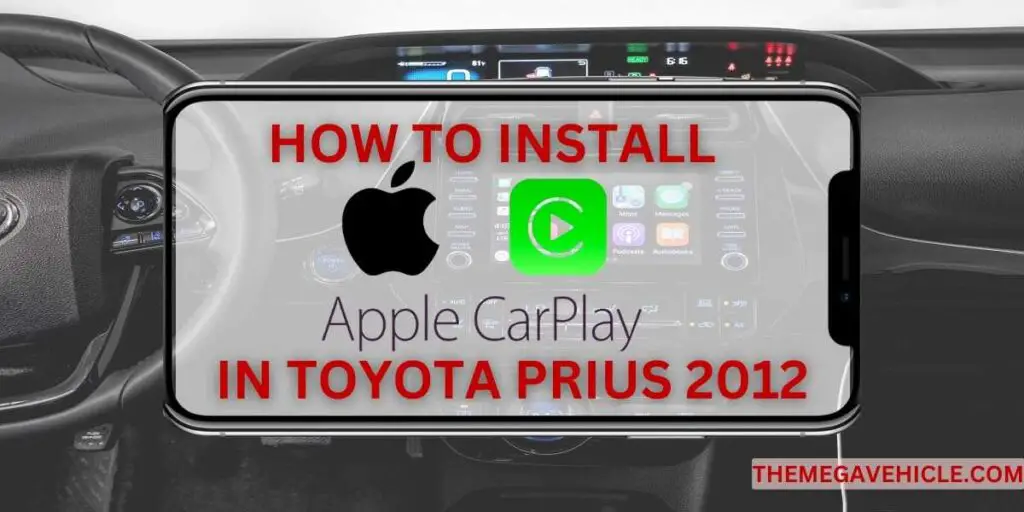Craving that modern infotainment upgrade in your trusty 2012 Toyota Prius? Forget clunky aftermarket stereos and tangled wires – Apple CarPlay is here to seamlessly integrate your iPhone with your driving experience. But how do you navigate the technical terrain of installing CarPlay in this specific model? Worry not, Prius pioneers! This comprehensive guide will walk you through the entire process, step-by-step, to transform your daily commute into a tech-powered joyride.
Why Apple CarPlay?
Imagine hands-free calls, voice-controlled navigation, and your favorite music streaming apps just a tap away on your Prius’s dash. CarPlay brings the familiar iPhone interface to your fingertips, minimizing distractions and maximizing in-car entertainment. Plus, it seamlessly integrates with existing Prius controls, ensuring a smooth and intuitive experience.
Benefits of Apple CarPlay in Toyota Prius 2012
Apple CarPlay offers a plethora of advantages that enhance your driving experience:
- Enhanced Safety: Apple CarPlay allows you to utilize your iPhone hands-free, keeping your eyes focused on the road, minimizing distractions, and promoting safer driving practices.
- Unparalleled Convenience: Access your favorite iPhone apps with ease while driving. Make calls, send messages, listen to music, and get directions without taking your hands off the wheel.
- Ample Entertainment Options: Apple CarPlay provides a vast array of entertainment options to keep you engaged during your drives. Enjoy music, podcasts, and audiobooks, transforming your car into a personal entertainment hub.
- Personalized Experience: Tailor your Apple CarPlay experience to your preferences. Choose the apps you want to use, creating a personalized interface that suits your needs and driving habits.
Overall, Apple CarPlay is a great way to improve your Toyota Prius 2012. It is convenient, safe, and affordable. If you are looking for a way to improve your driving experience, installing Apple CarPlay is a great option.
In addition to the benefits listed above, Apple CarPlay also offers a number of other features, including:
- Voice control of Siri
- Navigation with Apple Maps
- Music streaming with Apple Music
- Podcast playback
- Audiobooks
- Voice messaging
- And more
With so much to offer, it is no wonder that Apple CarPlay is becoming increasingly popular among car owners. If you are considering installing Apple CarPlay in your Toyota Prius 2012, I encourage you to do your research and find a reputable installer. You will be glad you did.
Conquering the Challenge
Installing CarPlay in a 2012 Prius isn’t exactly a walk in the park. But with the right tools and guidance, you can transform your car into a tech haven. This guide will equip you with:
- Clear, step-by-step instructions: Each step is meticulously explained, ensuring you understand the process from start to finish.
- High-quality visuals: Images and diagrams accompany the text, providing a visual roadmap for every stage.
- Troubleshooting tips: Anticipate common hiccups and learn how to navigate them with confidence.
Get Ready to Roll:
1. Gather Your Tools:
- Apple CarPlay compatible adapter (specific model depends on your Prius trim)
- High-quality USB cable
- Trim removal tools (optional, may be needed for certain adapters)
2. Prepare Your Prius:
- Park in a safe and well-lit area.
- Turn off the engine and engage the parking brake.
3. Installation Begins:
- Follow the specific instructions provided with your chosen adapter and read below mentioned step by step guide on “how to install apple carplay in toyota prius 2012”. This will involve connecting the adapter to your car’s head unit and USB port.
Apple CarPlay Compatibility with Toyota Prius 2012
The Toyota Prius 2012, a popular hybrid car known for its fuel efficiency and eco-friendly credentials, predates the introduction of Apple CarPlay in 2014. Consequently, Apple CarPlay is not officially compatible with the Toyota Prius 2012. However, if you’re a Prius 2012 owner seeking the seamless integration and convenience of Apple CarPlay, there are aftermarket solutions available to enhance your driving experience.
Exploring Aftermarket CarPlay Receivers for Toyota Prius 2012
Aftermarket CarPlay receivers provide a viable option to bring Apple CarPlay functionality to your Toyota Prius 2012. These receivers connect to your car’s infotainment system, enabling you to connect your iPhone and access Apple CarPlay’s features, including:
- Navigation with Apple Maps: Enjoy turn-by-turn directions and real-time traffic updates.
- Music Streaming: Play your favorite music from Apple Music, Spotify, or other streaming services.
- Voice Control with Siri: Use Siri to make calls, send messages, and control your music without taking your hands off the wheel.
- Podcasts and Audiobooks: Stay entertained with your favorite podcasts and audiobooks.
Compatible Aftermarket Head Units with Apple CarPlay Support
The automotive technology market offers a diverse range of aftermarket head units, each with unique features and capabilities. To ensure seamless compatibility with your Toyota Prius 2012, consider the following popular options:
- Pioneer DMH-2660NEX: This head unit boasts a large touchscreen with a high-resolution display, catering to those who prioritize visual clarity and ease of use. Its additional features, including Bluetooth, DVD playback, and a built-in amplifier, further enhance its appeal.
- Kenwood DDX396BT: Another excellent choice, the Kenwood DDX396BT shares the Pioneer DMH-2660NEX’s large touchscreen and high-resolution display. Additionally, it offers Bluetooth connectivity, DVD playback, and a built-in amplifier.
- Alpine INE-W720D: Audiophiles will appreciate the Alpine INE-W720D’s exceptional sound quality, thanks to its powerful amplifier and built-in equalizer. Its comprehensive features cater to discerning listeners seeking an immersive audio experience.
- Sony XAV-AX1000: Sleek and stylish, the Sony XAV-AX1000 embodies elegance with its compact touchscreen and hidden CD/DVD drive. Its design seamlessly integrates into the interior of your vehicle, adding a touch of sophistication.
- JVC KW-M955WDT: For budget-conscious drivers seeking Apple CarPlay compatibility, the JVC KW-M955WDT presents a compelling option. Its touchscreen and built-in amplifier provide essential features at an attractive price point.
These are just a few of the many aftermarket head units with Apple CarPlay support that are compatible with the Toyota Prius 2012. Be sure to do your research to find the head unit that best meets your needs and budget.
Considerations When Selecting an Aftermarket Head Unit
When making your choice, consider the following factors:
- Compatibility: Ensure the head unit is compatible with your Toyota Prius 2012 model to avoid compatibility issues.
- Features: Identify the features that are most important to you, such as touchscreen size, display resolution, Bluetooth connectivity, and audio quality.
- Budget: Establish a realistic budget and consider the price range of different head units.
- Read Reviews: Consult online reviews and expert opinions to gain insights into the performance and user experience of specific head units.
Apple CarPlay Installation in Toyota Prius 2012: A Step-by-Step Guide
Ready to elevate your driving experience with the seamless integration of Apple CarPlay in your Toyota Prius 2012? This comprehensive step-by-step guide will empower you to navigate the installation process with ease.
Essential Equipment for Apple CarPlay Installation in Toyota Prius 2012
Before embarking on the installation, ensure you have the necessary tools and equipment at your disposal:
- Trim Removal Tool: This handy tool facilitates the removal of trim panels surrounding your car’s infotainment system.
- Wire Crimpers: These tools ensure secure connections between wires, guaranteeing the integrity of your car’s electrical system.
- Electrical Tape: This essential item provides insulation for wire connections, preventing electrical shorts and ensuring system safety.
- Screwdrivers: A set of screwdrivers, including Phillips and flathead, will be crucial for removing screws that secure the infotainment system.
- Soldering Iron: This tool is used to create strong and reliable connections between the CarPlay receiver’s wires and the car’s wiring harness.
- Heat Shrink Tubing: This protective covering safeguards soldered connections from potential damage, ensuring long-term performance.
Additional Requirements:
In addition to the aforementioned tools, you will also need:
- An iPhone running iOS 7.1 or later
- Apple CarPlay receiver compatible with your Toyota Prius 2012
- Wiring harness compatible with your car and the chosen CarPlay receiver
Remove the Existing Stereo Unit in Your Toyota Prius 2012
Embark on transforming your Toyota Prius 2012’s driving experience by seamlessly integrating Apple CarPlay. This step-by-step guide will empower you to effortlessly remove the existing stereo unit, paving the way for the installation of your new CarPlay receiver.
Essential Safety Precautions
Before commencing any work, prioritize safety by disconnecting the car’s battery to prevent electrical hazards.
Step 1: Trim Panel Removal
- Locate the trim panel surrounding the existing stereo unit.
- Carefully pry off the trim panel using a trim removal tool.
- Once removed, you will have access to the screws securing the stereo unit.
Step 2: Screw Removal
- Employ a screwdriver to remove the screws holding the stereo unit in place.
- Note: Ensure you keep the screws safe, as they will be used to secure the new CarPlay receiver in the next step.
Step 3: Wiring Harness Disconnection
- Locate the wiring harness at the back of the stereo unit.
- Disconnect the wiring harness from the stereo unit. Utilize a screwdriver if necessary.
Step 4: Stereo Unit Removal
- With the wiring harness detached, gently pull the stereo unit out of the dashboard.
- Proceed to the next step to install your new CarPlay receiver.
Additional Safety Precautions:
- Exercise caution not to damage the trim panel or dashboard during the removal process.
- Disconnect the battery before removing the stereo unit to prevent electrical hazards.
- Keep track of all removed screws to ensure proper installation of the new CarPlay receiver.
- Dispose of the existing stereo unit responsibly according to local regulations.
By following these simple steps and adhering to the safety precautions, you can effortlessly remove the existing stereo unit in your Toyota Prius 2012, preparing your vehicle for the seamless integration of Apple CarPlay.
Make Necessary Connections for Your Aftermarket Head Unit
Embark on the next step of transforming your Toyota Prius 2012’s driving experience by making the necessary wiring connections. This step-by-step guide will empower you to establish secure and reliable connections, ensuring seamless integration of your new CarPlay receiver.
Step 1: Wire Identification
- Locate the wiring harness connected to the existing stereo unit.
- Identify the following wires:
a. Power wire (usually red): Responsible for supplying power to the CarPlay receiver.
b. Ground wire (usually black): Provides a safe path for electrical current to return to the car’s battery.
c. Speaker wires (usually colored): Transmit audio signals to the car’s speakers.
d. Antenna wire: Carries radio signals to the CarPlay receiver for radio reception.
Step 2: Power Wire Connection
- Connect the power wire from the CarPlay receiver to the power wire from the car’s wiring harness.
- Employ crimp connectors or soldering to secure the connection.
Step 3: Ground Wire Connection
- Connect the ground wire from the CarPlay receiver to the ground wire from the car’s wiring harness.
- Utilize crimp connectors or soldering to establish a secure connection.
Step 4: Speaker Wire Connection
- Match the speaker wires from the CarPlay receiver to the corresponding speaker wires from the car’s wiring harness.
- Employ the provided connectors or soldering to connect each pair of speaker wires.
Step 5: Antenna Wire Connection
- Connect the antenna wire from the CarPlay receiver to the antenna wire from the car’s wiring harness.
- Utilize the provided connector or soldering to secure the connection.
Step 6: Connection Insulation
- Employ electrical tape to insulate all of the connections, preventing electrical hazards and ensuring system stability.
Step 7: Wire Securing
- Use zip ties to securely fasten the wires in place, preventing entanglement or damage.
Additional Safety Precautions:
- Exercise caution not to damage the wires while making connections.
- Disconnect the battery before commencing any wiring tasks to prevent electrical hazards.
- Employ the appropriate connectors for the specific wire types.
- Thoroughly tape the connections to preclude electrical shorts.
- Securely fasten the wires to prevent entanglement or damage.
- Dispose of any unused wires responsibly according to local regulations.
By following these detailed instructions and adhering to the safety precautions, you can successfully establish reliable connections for your aftermarket head unit, paving the way for a seamless Apple CarPlay experience in your Toyota Prius 2012.
Install the New Head Unit into Your Toyota Prius 2012 Dashboard
Embrace a transformed driving experience in your Toyota Prius 2012 by seamlessly integrating Apple CarPlay. This step-by-step guide will empower you to effortlessly install the new head unit into your dashboard, ensuring a smooth and secure integration.
Step 1: Head Unit Insertion
- Carefully insert the new head unit into the dashboard.
- Align the mounting brackets of the head unit with the corresponding mounting holes in the dashboard.
Step 2: Head Unit Securing
- Employ the provided screws to secure the head unit firmly in place.
- Ensure the head unit is tightly fastened to prevent any movement during vehicle operation.
Step 3: Wiring Harness Connection
- Connect the wiring harness from the new head unit to the corresponding wiring harness from the car.
- Utilize the provided connectors or soldering to establish secure connections.
Step 4: Battery Reconnection
- Reconnect the battery to the car, supplying power to the newly installed head unit.
Step 5: Head Unit Functionality Testing
- Turn on the car and proceed to test the new head unit.
- Verify that all features, including Apple CarPlay, are functioning properly.
Additional Safety Precautions:
- Exercise caution not to damage the head unit or the dashboard during installation.
- Disconnect the battery before commencing any installation tasks to prevent electrical hazards.
- Employ the appropriate connectors for the specific wire types.
- Thoroughly tape the connections to preclude electrical shorts.
- Securely fasten the wires to prevent entanglement or damage.
- Dispose of any unused wires responsibly according to local regulations.
By adhering to these detailed instructions and prioritizing safety precautions, you can successfully install the new head unit into your Toyota Prius 2012 dashboard, paving the way for a seamless and enjoyable Apple CarPlay experience.
Connect your iPhone to the Apple CarPlay system and enjoy
Embrace the seamless integration of Apple CarPlay into your Toyota Prius 2012 and elevate your driving experience to new heights. The steps below will enable you to connect your iPhone to the Apple CarPlay system, unlocking a world of features and capabilities at your fingertips.
Step 1: iPhone Compatibility Check
- Ensure your iPhone is running iOS 7.1 or later to guarantee compatibility with the Apple CarPlay system.
Step 2: Lightning Cable Connection
- Employ a Lightning cable to connect your iPhone to the USB port on the CarPlay receiver.
- Establish a secure connection to ensure seamless data transfer and feature accessibility.
Step 3: Automatic Recognition and Interface Display
- Once connected, your iPhone should automatically recognize the CarPlay system.
- Witness the CarPlay interface seamlessly displayed on your car’s infotainment screen.
Step 4: Immerse Yourself in Apple CarPlay’s Features
- Unleash the power of Apple CarPlay by utilizing its extensive range of features:
a. Make and receive calls hands-free, ensuring safety and convenience on the road.
b. Engage in text messaging without distractions, keeping your eyes focused on the road.
c. Stream your favorite music from your iPhone’s music library or streaming services like Apple Music and Spotify, keeping your drive energized.
d. Navigate with precision using Apple Maps, ensuring you reach your destination effortlessly.
e. Utilize Siri, your voice assistant, to control your iPhone hands-free, enhancing your driving experience.
f. Access a vast array of compatible apps, expanding the possibilities of Apple CarPlay.
Step 5: Embrace the Convenience and Safety of Apple CarPlay
- Experience the transformative power of Apple CarPlay, enhancing your driving experience with its seamless integration, convenience, and safety features.
- Stay connected and entertained while maintaining focus on the road, making your journeys more enjoyable and productive.
Toyota Models with Built-in Apple CarPlay
Here is a table of all Toyota models that have built-in Apple CarPlay:
| Model Year | Model |
|---|---|
| 2020-2023 | Avalon |
| 2019-2023 | Camry |
| 2019-2023 | C-HR |
| 2019-2023 | Corolla |
| 2019-2023 | Corolla Hatchback |
| 2020-2023 | GR Supra |
| 2020-2023 | 4Runner |
| 2020-2023 | Highlander |
| 2020-2023 | Prius |
| 2020-2023 | RAV4 |
| 2020-2023 | Sequoia |
| 2020-2023 | Sienna |
| 2020-2023 | Tacoma |
| 2020-2023 | Tundra |
| 2021-2023 | Mirai |
| 2021 | Venza |
| 2022-2023 | bZ4X |
| 2023 | Crown |
| 2023 | GR Corolla |
| 2024 | Grand Highlander |
This information is accurate as of October 4, 2023. Please note that Apple CarPlay availability may vary depending on the trim level and region. For the most up-to-date information, please check with your local Toyota dealer.
Troubleshooting Common Issues During Apple CarPlay Installation
1. Ensure Compatibility
Before embarking on the installation process, verify that your head unit or infotainment system is compatible with Apple CarPlay. Check the manufacturer’s website or user manual for compatibility information.
2. Verify Connections
Double-check all connections between your iPhone, head unit, and any additional adapters or cables. Ensure they are securely connected and free from any damage.
3. Update Firmware
Keeping your head unit’s firmware up to date is crucial for maintaining compatibility with Apple CarPlay. Visit the manufacturer’s website or contact their customer support for firmware update instructions.
4. Restart Devices
Sometimes, a simple restart of your iPhone and head unit can resolve minor glitches. Turn off both devices, wait for a few seconds, and then turn them back on.
5. Reset Settings
If Apple CarPlay remains unresponsive, attempt resetting your iPhone’s settings. Go to “Settings,” then “General,” and finally “Reset.” Select “Reset All Settings” (note that this won’t erase your data) and follow the prompts.
6. Check for Software Updates
Ensure that both your iPhone and head unit have the latest software updates installed. This can often resolve compatibility issues.
7. Consult User Manual and Manufacturer Support
If issues persist, refer to your head unit’s user manual or contact the manufacturer’s customer support for further assistance. They will have specific troubleshooting steps tailored to their product.
Additional Tips
Each installation may have unique challenges, so it’s always a good idea to consult the manufacturer’s documentation and seek their support if needed. With a little patience and troubleshooting, you’ll be enjoying Apple CarPlay in no time!
Common Issues and Troubleshooting
Power Issues:
- Verify that the power wire and ground wire are correctly connected to the corresponding wires from your car’s wiring harness.
- Check for blown fuses and ensure the head unit is receiving adequate power.
Connectivity Issues:
- Ensure your iPhone is running iOS 7.1 or later.
- Try using a different Lightning cable.
- Restart your iPhone and the head unit.
- Clean the USB port on the head unit.
- Confirm compatibility between your iPhone model and the head unit.
Audio Quality Issues:
- Check speaker wire connections.
- Verify that speaker wires are not damaged.
- Test the car’s speakers.
- Adjust audio settings on the head unit.
Touchscreen Responsiveness Issues:
- Clean the touchscreen.
- Calibrate the touchscreen.
- Check for firmware updates.
- Contact the head unit manufacturer for technical support.
THE BOTTOM LINE
If you’re seeking a way to elevate your driving experience and transform your Toyota Prius 2012 into a connected entertainment hub, Apple CarPlay is the answer. With its numerous benefits, straightforward installation process, and compatibility with a wide range of aftermarket head units, Apple CarPlay is a worthwhile investment that will redefine your driving experience.
So, embark on the journey of transforming your Toyota Prius 2012 with Apple CarPlay and discover the seamless, safe, and entertaining driving experience that awaits.